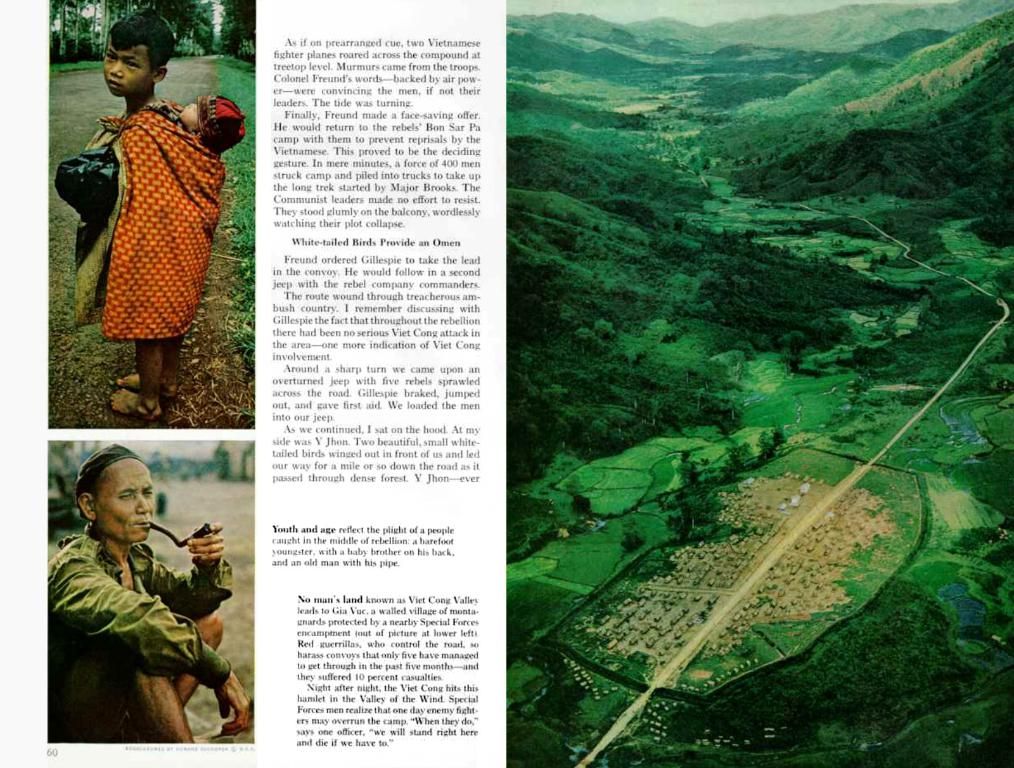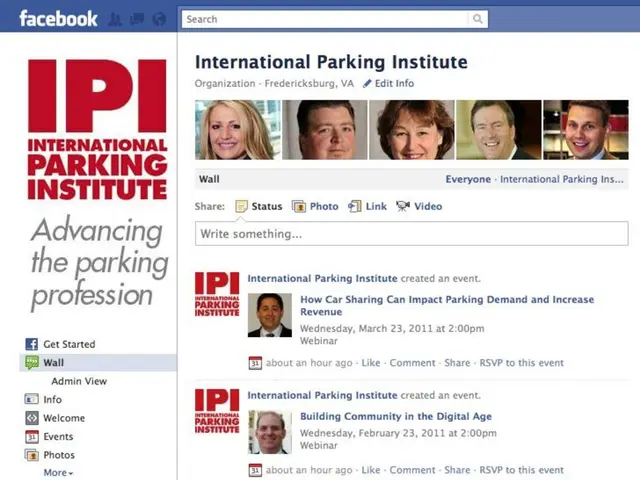Guide on Integrating Cloudflare CAPTCHA in WordPress Websites
Let's get ready to secure your WordPress site with Cloudflare's CAPTCHA system, specifically the Turnstile CAPTCHA. This badass security measure will keep bots, spam, and other unsavory characters at bay, all while maintaining a user-friendly experience for your faithful fans.
Why Choose Cloudflare CAPTCHA?
Before the deep dive, let's briefly discuss why Cloudflare CAPTCHA is worth it for your WordPress site:
- Beefed-up Security: Cloudflare CAPTCHA acts as a mighty fortress against automated attacks like brute force login attempts, spam comments, and fake user registrations.
- Smooth Sailing: Unlike those annoying traditional CAPTCHA solutions that make you solve frustrating puzzles, Cloudflare's Turnstile is designed to be nearly invisible or to present minimal interaction, ensuring a hassle-free experience.
- Privacy Matters: Cloudflare Turnstile uses Apple's Private Access Tokens to collect only the essential user data. This helps squash privacy concerns associated with other CAPTCHA solutions.
Let's Get Started
Step 1: Create a Cloudflare Account
To kick things off, you'll need a Cloudflare account. Here's how:
- Sign Up: Head over to Cloudflare's website and sign up by filling in your details.
- Verification: Verify your email address to activate your account.
- Add Your Site: Once your account is set up, log in to the Cloudflare dashboard and add your WordPress site by typing in your domain name.
Step 2: Set Up Cloudflare Turnstile CAPTCHA
- Access Turnstile: In the Cloudflare dashboard, navigate to the "Turnstile" section.
- Add Your Site: Click on the "Add Site" button, name your site, and enter your domain.
- Choose Widget Mode: Cloudflare offers several widget modes for CAPTCHA. "Managed" mode is recommended, as it allows Cloudflare to select the best challenge type for your site. If you prefer less interference, opt for "Non-Interactive" (background operation) or "Invisible".
Step 3: Install the Cloudflare Turnstile Plugin on WordPress
Integrating Cloudflare CAPTCHA with WordPress is a breeze when you use the Simple Cloudflare Turnstile plugin. Follow these steps to install and activate it:
- Install the Plugin: Log into your WordPress dashboard. Go to Plugins > Add New, search for "Simple Cloudflare Turnstile," and click Install Now. After installation, click Activate.
- Configure the Plugin: Go to Settings > Cloudflare Turnstile in your WordPress dashboard. You will be prompted to enter your Site Key and Secret Key. These keys can be found in your Cloudflare dashboard under the Turnstile settings.
Step 4: Add the CAPTCHA to Forms
Once the plugin is active, it's time to add the CAPTCHA to your site's forms. If you're using WPForms (a popular form plugin for WordPress), here's how you can whip up a CAPTCHA cocktail:
- Install WPForms: If you haven't already, install WPForms by going to Plugins > Add New, search for WPForms, and install it.
- Configure CAPTCHA in WPForms: Go to WPForms > Settings and select the CAPTCHA tab. Choose "Turnstile" from the available CAPTCHA options. Enter the Site Key and Secret Key from your Cloudflare account.
Step 5: Add the CAPTCHA to Other Areas (Comments, Checkout Pages, etc.)
If you'd like to protect other parts of your site, such as the comment section or WooCommerce checkout pages, you can use the Simple Cloudflare Turnstile plugin to broaden the CAPTCHA's reach. Here's how:
- Activate the Plugin: If not already done, install the Simple Cloudflare Turnstile plugin as mentioned above.
- Configure Settings: Go to Cloudflare Turnstile > Settings and paste your Site Key and Secret Key. Enable CAPTCHA for comments, WooCommerce checkout, and other areas that need protection.
Step 6: Test and Monitor
Once everything is set up, test the CAPTCHA functionality:
- Visit your site and try accessing the forms or other protected areas to ensure the CAPTCHA is working properly.
- Cloudflare offers detailed analytics, so keep an eye on performance, including the number of challenges presented and their success rate.
Troubleshooting and Customization
- Adjust CAPTCHA Difficulty: If the CAPTCHA is too easy or too difficult, you can adjust its difficulty level within the Cloudflare settings. Choose between "Easy," "Medium," or "Hard" depending on your site's security needs.
- Customize Error Messages: If the CAPTCHA fails, WPForms allows you to customize the error message to make it user-friendly.
Time to Party
Adding Cloudflare CAPTCHA to your WordPress site is a snap. By following this tutorial, you'll successfully implement Cloudflare's Turnstile CAPTCHA on your site, making it more secure while maintaining a smooth user experience. Keep testing and adjusting as needed to strike the perfect balance between security and usability.
Remember to monitor CAPTCHA performance and tweak settings as needed. For more information on securing your WordPress site with Cloudflare, check out Cloudflare's official documentation.
Bonus Reads:
10 Badass AI Tools for Speed Reading
10 Killer Software for Banging Out Bangin' Writing
10 AI Plugins Like Merlin to Make You Look like a Genius
Cheers! 🍻💫🔒🦹♂️🚫👾💩🌍🤖🛡️🧪🔨🎯🛡️🔧🔩🤾♂️🤾♀️💼🖥️😉🎨🤩💥🗺️🌟🌲⚡🦹♀️💪🏋️♀️🏋️♂️
Incorporating Cloudflare's Turnstile CAPTCHA brings a robust security layer to your lifestyle domain, including home-and-garden blogs and technology forums, while preserving a user-friendly experience. This privacy-conscious solution for your WordPress site aids in preventing automated attacks, spam, and unwanted registrations, ensuring a seamless browsing experience for your readers.
By installing the Cloudflare Turnstile plugin and configuring the plugin settings accurately, you can add the CAPTCHA to various forms and protected areas of your site, such as comments, checkout pages, and registration forms. This crucial step enhances the site's overall security without compromising its aesthetics or user experience.