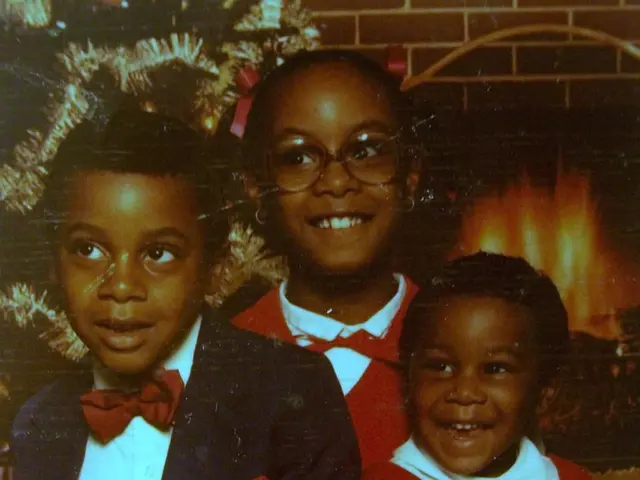Samsung Television Sync Problems Solved: Discover the Solution!
Struggling with audio and video sync problems on your Samsung TV? Here's a step-by-step guide to help you resolve the issue.
Audio and video sync problems on Samsung TVs can be caused by various factors, including network issues, software glitches, audio processing delays, compatibility or codec issues, and faulty HDMI cables.
**Common causes of audio-video sync problems on Samsung TVs:**
1. Network issues: Slow or unstable internet connections can cause buffering, disrupting synchronization between audio and video streams, especially in streaming apps like YouTube TV. 2. Device or app software glitches: Software bugs in the TV’s operating system, streaming apps, or device firmware can cause timing mismatches between audio and video processing. 3. Audio processing delays: When using external soundbars or home theater systems connected via HDMI or optical cables, audio processing in these devices can introduce delays, causing sound to lag behind video. 4. Compatibility or codec issues: Problems with how the TV or app decodes audio streams, particularly with surround sound formats like 5.1 audio, can create synchronization problems. 5. Bad or faulty HDMI or other cables: Poor cable connections can cause corrupted signals that lead to lagging audio or video. 6. Broadcast or content-specific issues: Sometimes, the problem originates from the broadcast feed or the streaming channel itself, not the TV or device.
**How to fix audio and video sync issues on Samsung TVs:**
1. Restart the TV and streaming devices: Clearing temporary glitches often restores sync. 2. Check and adjust audio delay settings: Samsung TVs and external audio devices often have an "audio delay," "audio sync," or "lip sync" setting that you can tweak to realign sound and picture. 3. Ensure stable internet connection: A stable, high-speed connection helps prevent buffering-related sync issues, especially for streaming. 4. Check cables and connections: Unplug and replug HDMI or optical cables; replace faulty cables to ensure good signal transmission. 5. Update apps and firmware: Keep the TV’s software and streaming apps up to date to fix known bugs causing sync problems. 6. Disable audio processing features: Turn off extra sound processing (like surround sound effects) which can delay audio. 7. Reinstall problematic streaming channels or apps: Removing and reinstalling the app or channel may resolve corrupt installation issues causing lag. 8. Test with TV speakers: If using an external sound system, check if the problem persists with the TV’s internal speakers to isolate the issue.
By systematically applying these fixes, you can usually restore audio and video synchronization on Samsung TVs for most scenarios. If problems persist, contacting Samsung support or the streaming service provider may be necessary for further diagnosis.
**Preventive measures:**
- Regularly updating the TV's firmware can help minimize the risk of audio-video sync issues in the future. - Checking the content source for any issues is recommended if audio-video sync problems occur with a specific content source. - Using high-quality HDMI cables can help prevent audio-video sync issues. - Using a different HDMI port on the Samsung TV may help resolve audio-video sync issues. - Disabling audio processing features such as Dolby Atmos or DTS:X can potentially fix audio-video sync problems. - Resetting the Samsung TV to its default settings can fix any software-related issues causing audio-video sync problems. - HDMI connection problems, including loose connections, faulty cables, or incorrect HDMI output settings on devices, can cause audio-video sync issues. - A factory reset of the Samsung TV can help fix software-related issues causing audio-video sync problems.
An external soundbar or home theater system can often help resolve audio-video sync issues on the Samsung TV. With this comprehensive guide, you're now equipped to tackle audio-video sync problems on your Samsung TV and enjoy your favourite content without interruptions.
- To enhance your home-theater experience, consider integrating smart-home devices that allow you to control your home-improvement gadgets and technology, including your Samsung TV, using a single remote or smartphone app, enhancing your lifestyle.
- If you're experiencing a persistent audio-video sync issue on your Samsung TV despite following troubleshooting steps, you might want to explore upgrading to a home-and-garden soundbar or home theater system to eliminate such problems, as these systems often address necessary audio processing and can offer a more seamless audio experience.
- In the process of solving your Samsung TV's audio-video sync issue, don't forget to take preventive measures, such as regularly updating your TV firmware, using high-quality HDMI cables, and keeping your technology updated, to maintain long-term synchronization and avoid future complications.